AMP Countdown Timer by Pixcraft: How to Use & What Makes It Helpful
Deadlines in emails are a powerful trigger that drives readers to take action. And when the remaining time is shown visually using a countdown timer, the deadline feels more tangible, and the decision-making process accelerates dramatically.
In this article, we’ll take a look at the AMP countdown timer by Pixcraft — how it differs from other timer implementations, and how its architecture and logic work in email templates.
Why Add a Countdown Timer to an Email
Countdown timers enhance communication scenarios by turning a vague promise into a measurable deadline. They make time feel like a limited resource, giving subscribers an immediate reason to act. Timers trigger the Fear of Missing Out (FOMO), making it harder to delay a decision.
Below are some marketing scenarios where countdown timers work best.
| Scenario | Benefits |
|---|---|
| Flash Sales and Limited-Time Offers | Phrases like “The sale ends in 5 hours 27 minutes” create urgency and a sense of exclusivity. Conversion rates may increase noticeably when paired with an additional incentive such as a discount or bonus. |
| Limited-Availability Offers | Promos with an expiration date, free delivery “for orders placed before 10:00 PM”, or early access to a product all require clear time frames. The timer defines those boundaries visually, prompting subscribers to act. |
| Events (Webinars, Online Courses, and More) | A message like “Event starts in 04:30:12” encourages users to complete registration faster to secure a spot (especially when the number of seats is limited). |
| Order or Subscription Confirmation | Timers work well when a customer hesitates before purchasing. A phrase like “Complete your order within 2 hours and get a gift” combines urgency with value and sounds way better than a vague “Hurry up!”. |
Technical Limitations of Traditional Timers
GIF Countdown Timers
For a long time, animated GIFs were the only way to show a countdown timer in emails. These timers work like this: a server generates an image showing the remaining time, and the email client loads that image when the message is opened.
While this approach is considered classic, it has some serious limitations:
1. Resource-Intensive and Costly. To display the correct time at the moment of opening an email, the system must generate an animation that reflects the actual remaining time. Depending on the number of opens, this may lead to generating new animations every second, which requires significant computing power and increases costs.
2. Image Caching in Email Clients. Email providers use caching to speed up message loading. But with GIF timers, this means that upon reopening an email, the reader sees the cached frame and not the current countdown.
Some developers try to bypass this by adding unique query parameters or request headers, but these methods offer no guarantees. As a result, the timer often loses its main function: showing real-time countdowns.
3. Animation Length and File Size. The size of a GIF grows with the number of frames and animation smoothness. To stay within acceptable limits, loops are usually capped at 10–20 seconds. After that, the animation either stops or restarts.
Even short timers can weigh hundreds of kilobytes or several megabytes. When combined with banners, images, and buttons, this may significantly slow down the email’s total loading speed.
amp-timeago
amp-timeago is a standard AMP component used to display relative time in text form. It shows simple time values based on a given date, such as “in 16 hours”, “in 3 months”, or “2 years ago”.
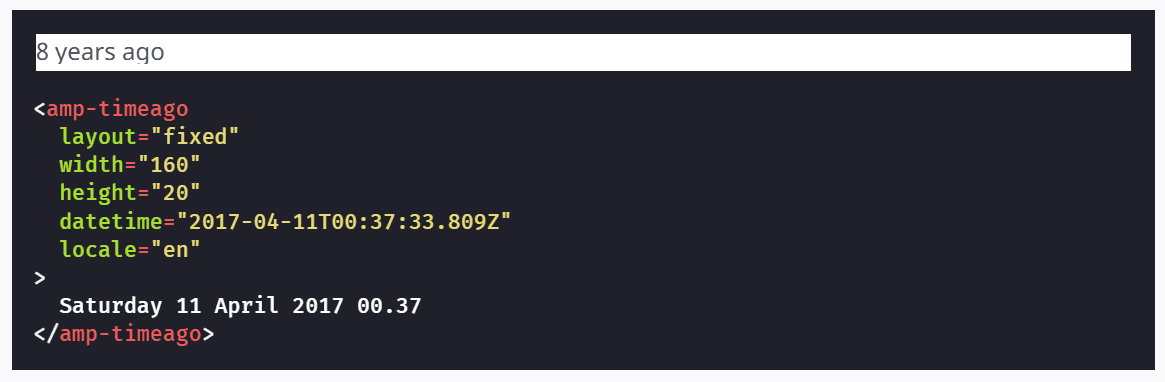 An example of displaying time using amp-timeago. Source: amp.dev
An example of displaying time using amp-timeago. Source: amp.dev
Key features of amp-timeago:
- Correctly recalculates the remaining time regardless of when the email is opened.
- Easy to implement and doesn't require complex setup.
- Supports multiple languages (default locale is
en).
However, this component isn’t ideal for marketing emails where visual and emotional effects matter. It lacks animation, the sense of a “ticking clock”, and visual flexibility. In general, it looks like static text rather than a live countdown.
That said, amp-timeago works fine for informational or technical notifications such as “Confirm your order within 2 hours” or “Your subscription will renew in 3 days”. But when it comes to promotional campaigns focused on engagement and conversions, it cannot replace a full-featured timer.
How the Pixcraft AMP Countdown Timer Works
Pixcraft offers an alternative to both GIF timers and amp-timeago. Instead of generating image streams, it uses lightweight AMP mechanics to render the countdown directly inside the email. This provides a full visual timer experience with stable performance, no heavy files, and no caching issues.
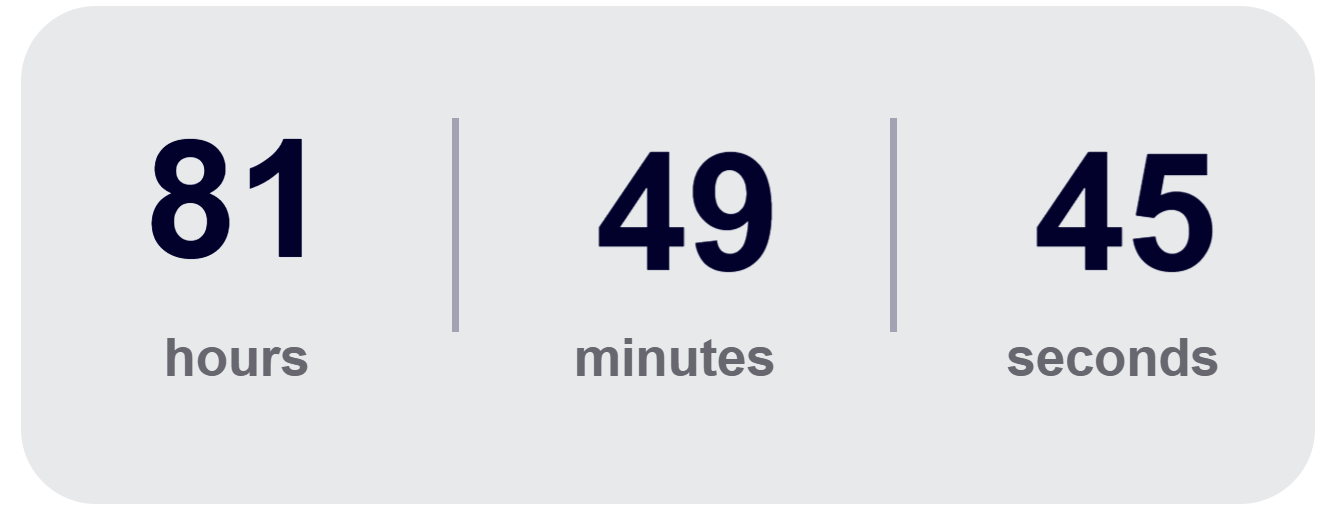
General Logic of the AMP Countdown Timer
Each part of the timer is built as a separate AMP carousel, with the countdown tied to a specific deadline. For instance, if the deadline is December 31, 2025, at 11:59 PM, the source link will look like this:
1src="https://app.pixcraft.io/api/timer?date=2025-12-31&time=23-59"
The Pixcraft server returns the current countdown data, and the email renders it through AMP components. The numbers appear dynamically, creating the effect of a ticking clock.
Core components of the AMP timer:
- amp-list — requests data from the server showing how much time is left.
- amp-mustache — inserts those data into the email template.
- amp-carousel — visually flips the values of hours, minutes, and seconds.
How Hours Are Displayed
The server returns two values:
hours.i0— current number of hours left.hours.i1— next value (current hour minus one).
This means that if, for example, 2 hours and 30 minutes remain, then hours.i0 equals “2” and hours.i1 equals “1”. These values switch automatically inside the carousel: first “2” is shown, and when the hour ends, hours.i0 switches to “1”, and hours.i1 switches to “0”. The switch timing is controlled by the parameter delay="{{ hour_left }}", which defines time until the end of the current hour.
How Minutes Are Displayed
Here, a 60-element array is generated (from minutes.i0 to minutes.i59), and the carousel flips every 60,000 milliseconds. To ensure accurate display, the array starts from the current minute relative to the deadline.
For example, if 1 hour and 30 minutes remain:
- The first value in the array is
30. - It then changes every minute:
29,28and so on until0. After that, it loops back to59, then switches to58and down to31, after which the cycle repeats.
This logic allows a continuous and correct minute-by-minute countdown.
How Seconds Are Displayed
For simplicity and reliability, seconds are implemented as a cyclic simulation. The carousel always starts at 59, counts down to 00, and then loops back to 59 again. While it doesn’t sync with the system time, visually it produces a natural ticking effect, which is perfect for marketing purposes.
What Happens After the Deadline
The overall delay until the deadline is controlled by the time_left element, which determines when the timer switches states after the countdown ends. Unlike GIF animations, here the timer can seamlessly transition to a new block, enabling post-deadline scenarios such as:
- Showing a short message like “The offer has ended”.
- Offering an alternative, like a message “The sitewide sale is over, but check out our special deals up to 30% off” with a button leading to the relevant section.
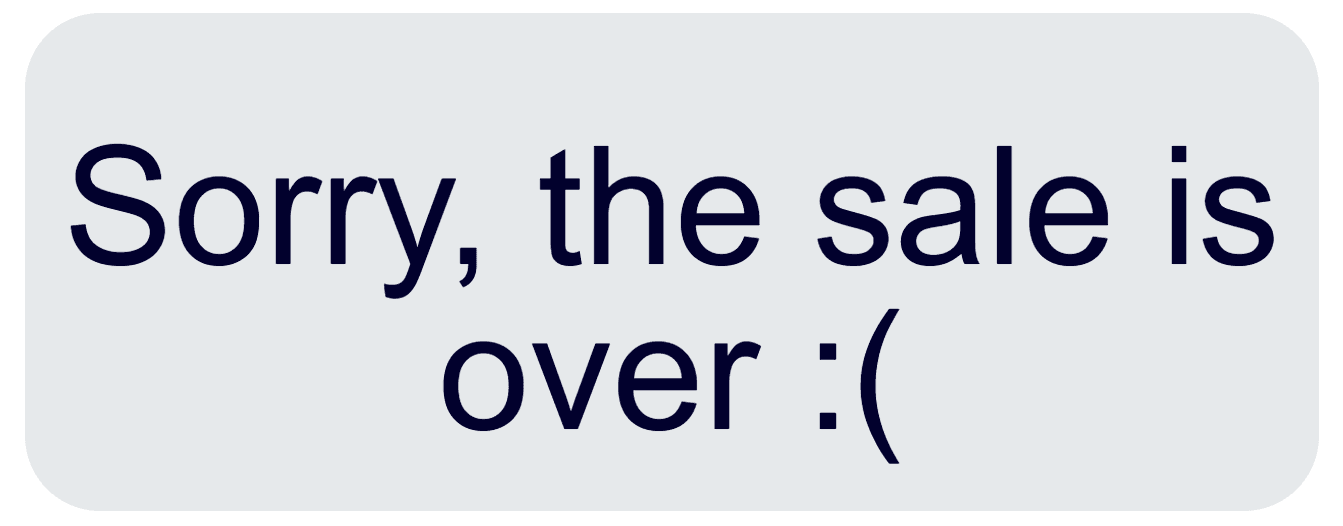
Advantages and Limitations of the AMP Countdown Timer
AMP timer by Pixcraft offers practical advantages that make it useful for email campaigns:
- Accurate and reliable time display. The AMP timer isn’t affected by image caching. It always shows up-to-date data, even if the reader closes and reopens the email later.
- Lightweight. Countdown timer by Pixcraft doesn’t require rendering dozens of animation frames, which significantly reduces email loading time.
- Full control after the deadline. AMP technology allows you to define what happens when the countdown ends, from showing a simple message to adding complex scenarios.
At the same time, AMP countdown timer comes with some limitations to keep in mind:
- Simulated seconds. The seconds carousel starts from
59regardless of the system time: as of now, it can’t be customized to show the exact current second. Yet while technically this is a compromise, visually it looks natural and works perfectly for marketing use. - AMP support required. The countdown timer only works in email clients that support AMP (e.g., Gmail, Yahoo, AOL, Mail.ru). For others, a fallback is required — such as a static image or traditional GIF timer.
How to Add the AMP Countdown Timer to Your Email
The Pixcraft email builder will soon include built-in AMP countdown timer functionality, but if you want to use it right away, there’s no need to wait. We've prepared the ready-to-use code for you: just insert your desired date and time, specify the post-deadline message, customize the visual style, and add the timer to your template.
▶️ Get the Pixcraft AMP countdown timer code here
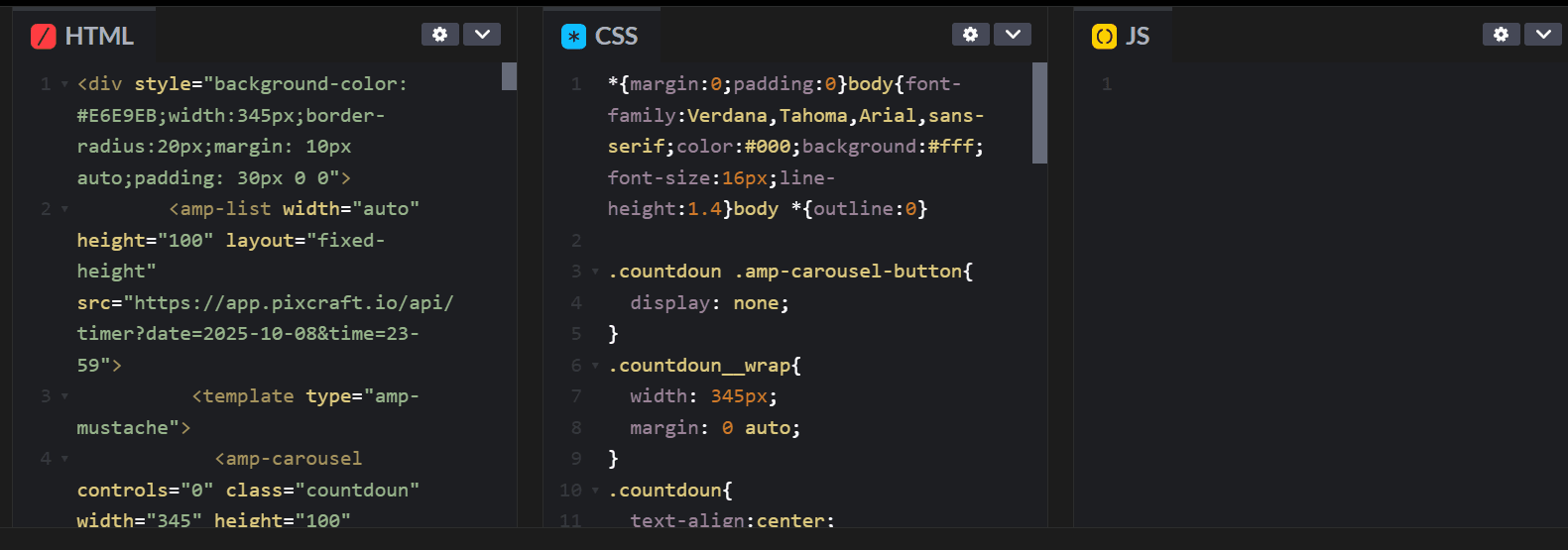
Conclusion
With the AMP timer by Pixcraft, you gain a clean, dynamic countdown that transitions smoothly once the deadline arrives. The timer component will soon be available directly in the Pixcraft interface, but you can already connect it via code and start making your campaigns more engaging today.
