How to Create Email Templates from Scratch with Pixcraft
Emails are a crucial element of customer communication. They shape the impression your company leaves on recipients. In this article, we’ll explain how to quickly create an email template from scratch using Pixcraft tools and how to develop a master template for future email campaigns.
Planning Your Campaign
At first glance, creating an email template may seem simple. However, a closer look reveals the challenges involved. An email is more than just text in an attractive package. The process includes the following steps:
Developing the concept and content of the email. It’s important to craft a clear, engaging message that resonates with your audience. This includes segmenting your email recipients. Avoid generic phrases and overly dramatic subject lines, as they can reduce the effectiveness of your message.
Designing the email. Keep the design clean and straightforward. Overloading the email with too many visual elements or using overly bright colors can distract from the main message.
Coding the template. Once the concept, text, and design are ready, the most technically demanding phase begins—coding. In this article, we’ll look at using the Pixcraft plugin for Figma, which allows you to generate high-quality email code directly from your design mockup.
Testing the email. To ensure the email renders correctly and to identify any technical issues, don’t just rely on the preview mode. Conduct a test send. Only after thorough testing should you send the email to your real audience.
Email Text
Regardless of the purpose of your email campaign, there are a few undeniable rules for crafting email content:
- Show respect to your client. Personalize the email whenever possible—for instance, include the recipient's name in the message.
- Be concise. The main idea of your email should be clear from the very first words.
- Avoid over-the-top language. Some email services may lower your reputation for using clickbait-style phrases.
If you have creative ideas for your email but struggle with precise wording, consider using AI tools. The Pixcraft plugin includes an AI-powered section to assist not only with text but also with images:
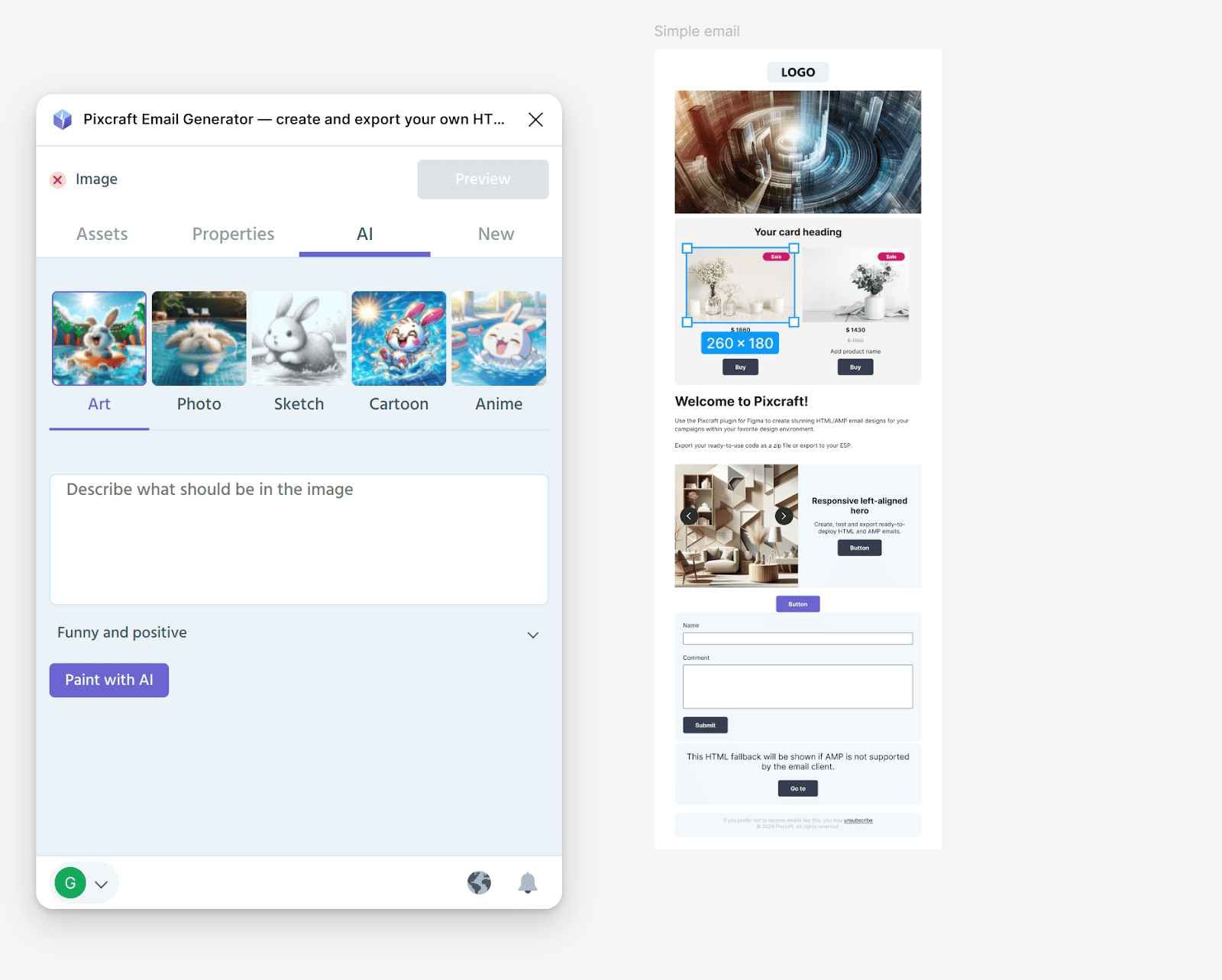
We don’t recommend leaving the entire text creation process to AI. However, the AI can excel at generating key points, correcting errors, and expanding sentences to match your desired style.
Designing the Email
The next step is email design. Like the text, the design should be concise. When the email is opened, it should immediately draw attention to the key information without distracting the recipient with unnecessary details. Avoid overly bright colors and stick to a consistent visual style aligned with your company's branding.
For most companies, the primary tool for design is Figma. You can create a design mockup using auto layout with your unique design and structure. Alternatively, use the pre-made templates from the Pixcraft Email Generator plugin to assemble your email from ready-made blocks:
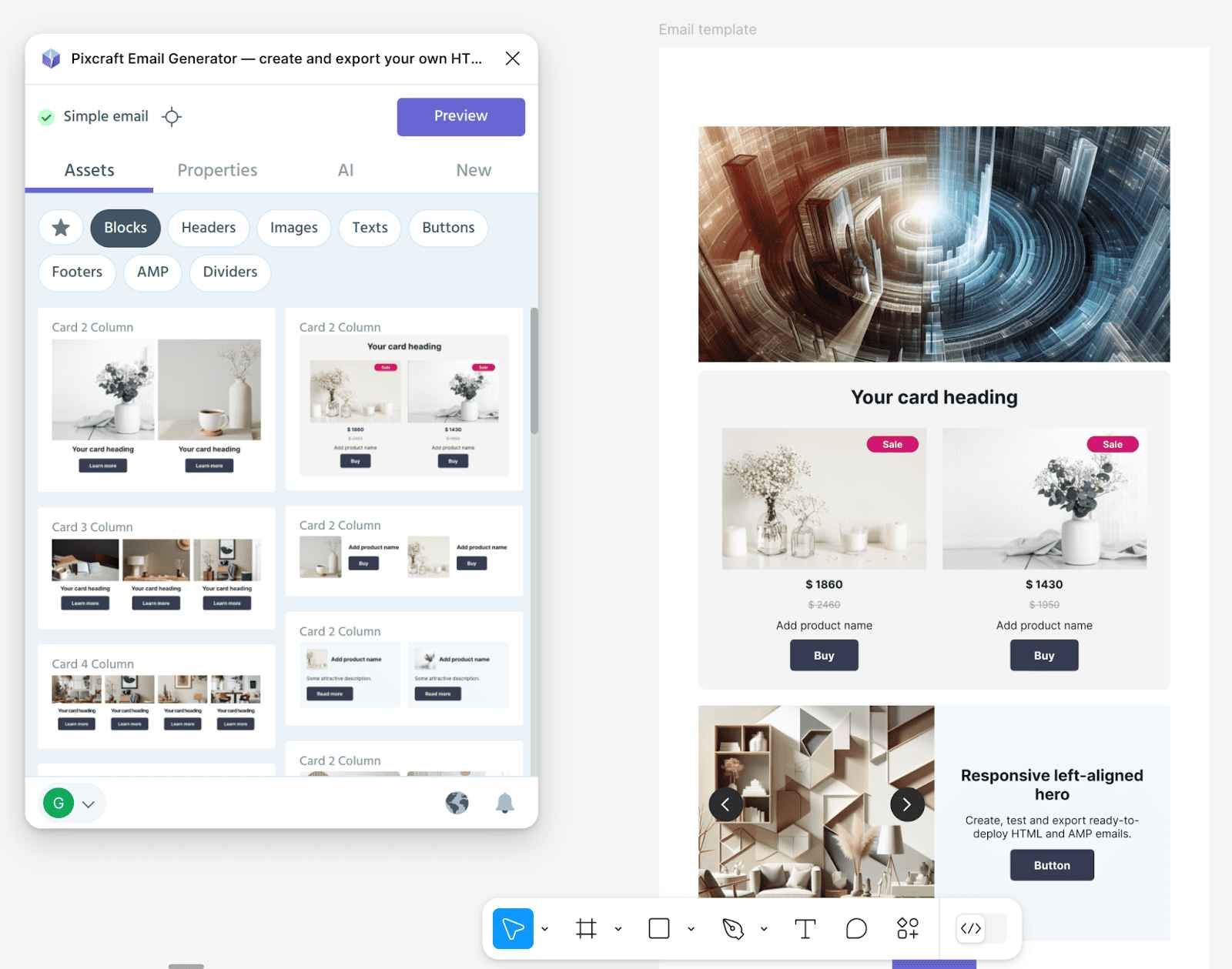
You can also add links to elements directly within the tool. To do this, select the desired layer or text, open the "Properties" section, and specify the URL:
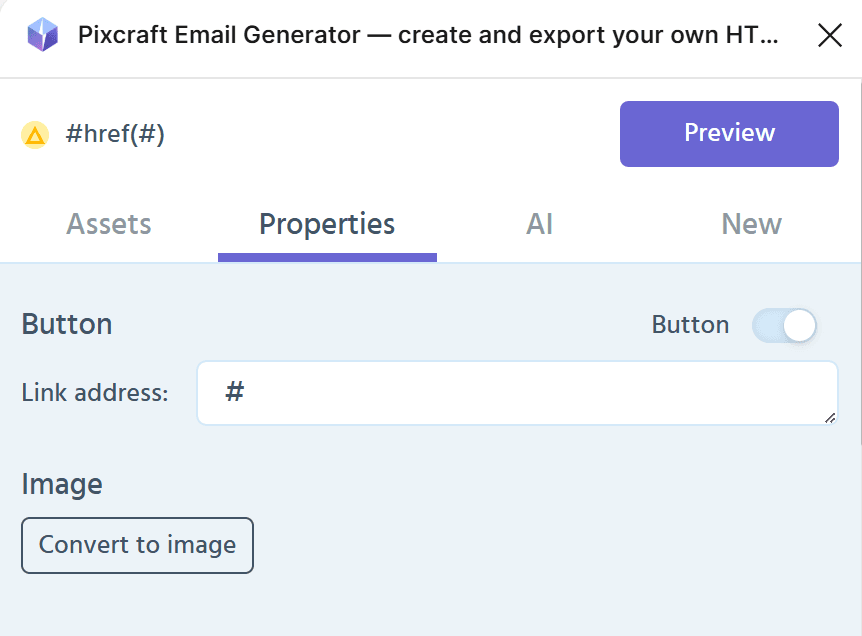
A comprehensive guide for designers on using the Pixcraft plugin is available on our blog.
If email campaigns are your primary method of communicating with clients, we recommend creating a master template—a template that includes all the possible block structures you plan to use. With a master template, creating a new email becomes as simple as selecting the required blocks and replacing the text and images. Having such a template significantly speeds up the process of creating new campaigns.
The Pixcraft Email Generator allows you to save all your blocks (assets) into a library, assigning names and tags for easy selection:
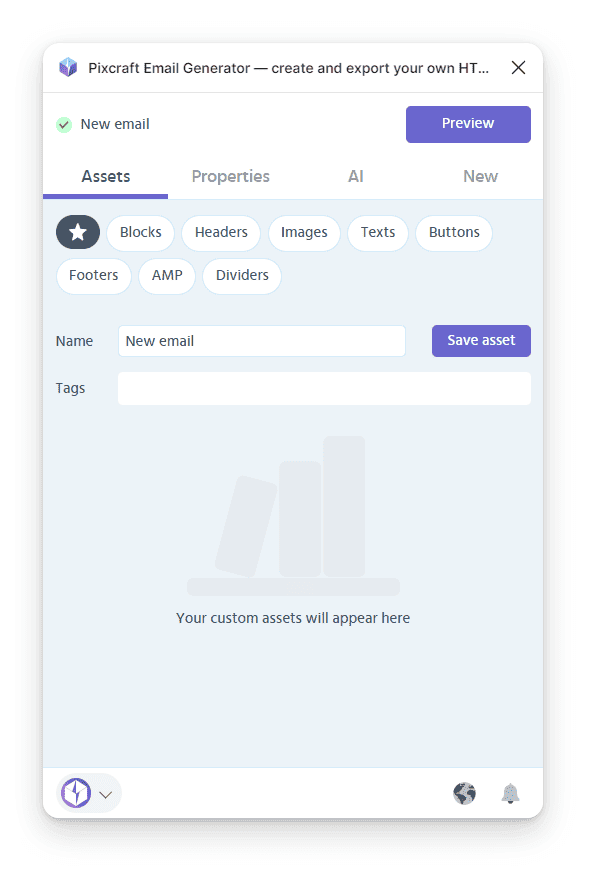
Template Coding
When using the Pixcraft Email Generator plugin, you don’t need to worry about coding the template—just select your email and open the preview. If everything displays correctly, proceed to the export section. For one-off promotional emails, you can export the result directly to your ESP. However, if you plan to reuse the template or its blocks—especially for scenarios where designers won’t be involved—it’s best to save the template in Pixcraft:
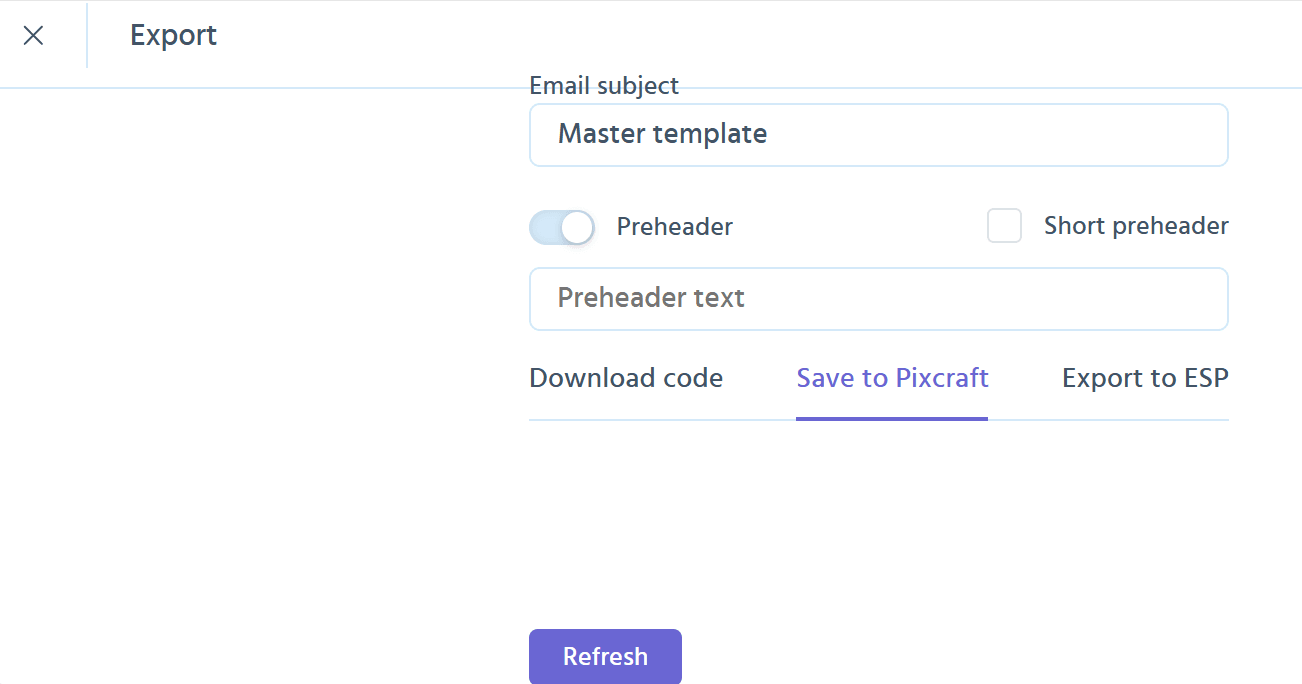
Once saved, the template will be available in the Pixcraft Builder email editor. When you need to create a new email, simply open the saved master template and click “Edit as copy”:
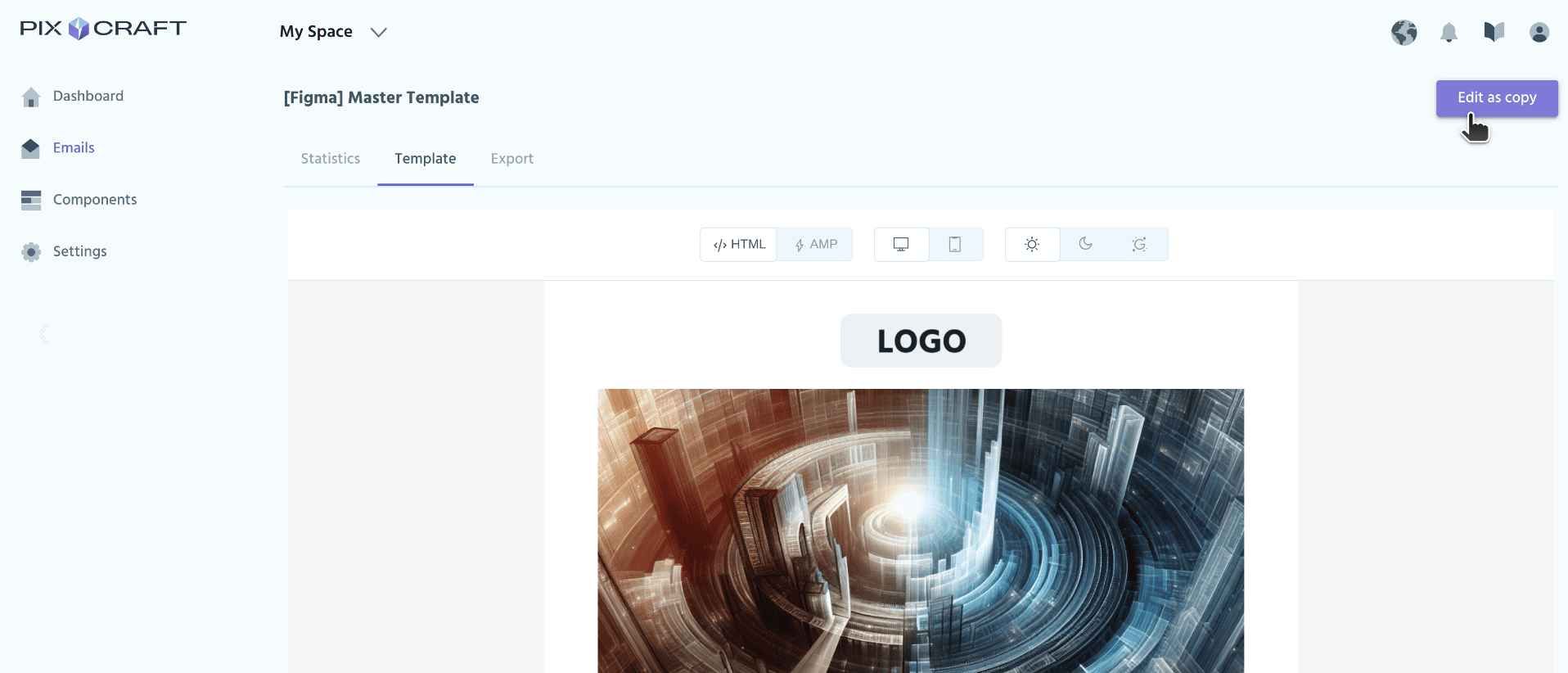
In the Pixcraft Builder, you can also save individual elements for reuse in other emails. To do this, highlight the block during editing, open the advanced settings, and click “Save asset”:
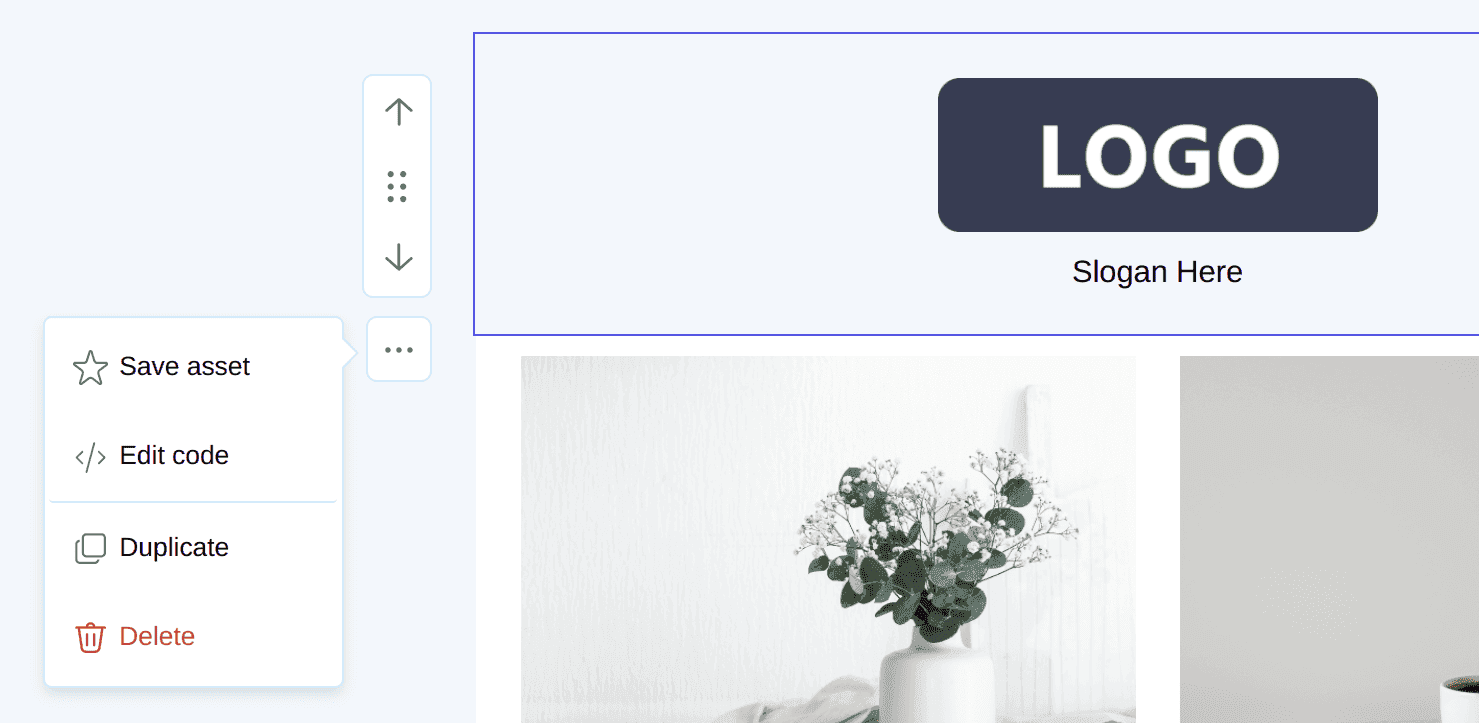
All saved elements are available in the corresponding section of the toolbar on the left:
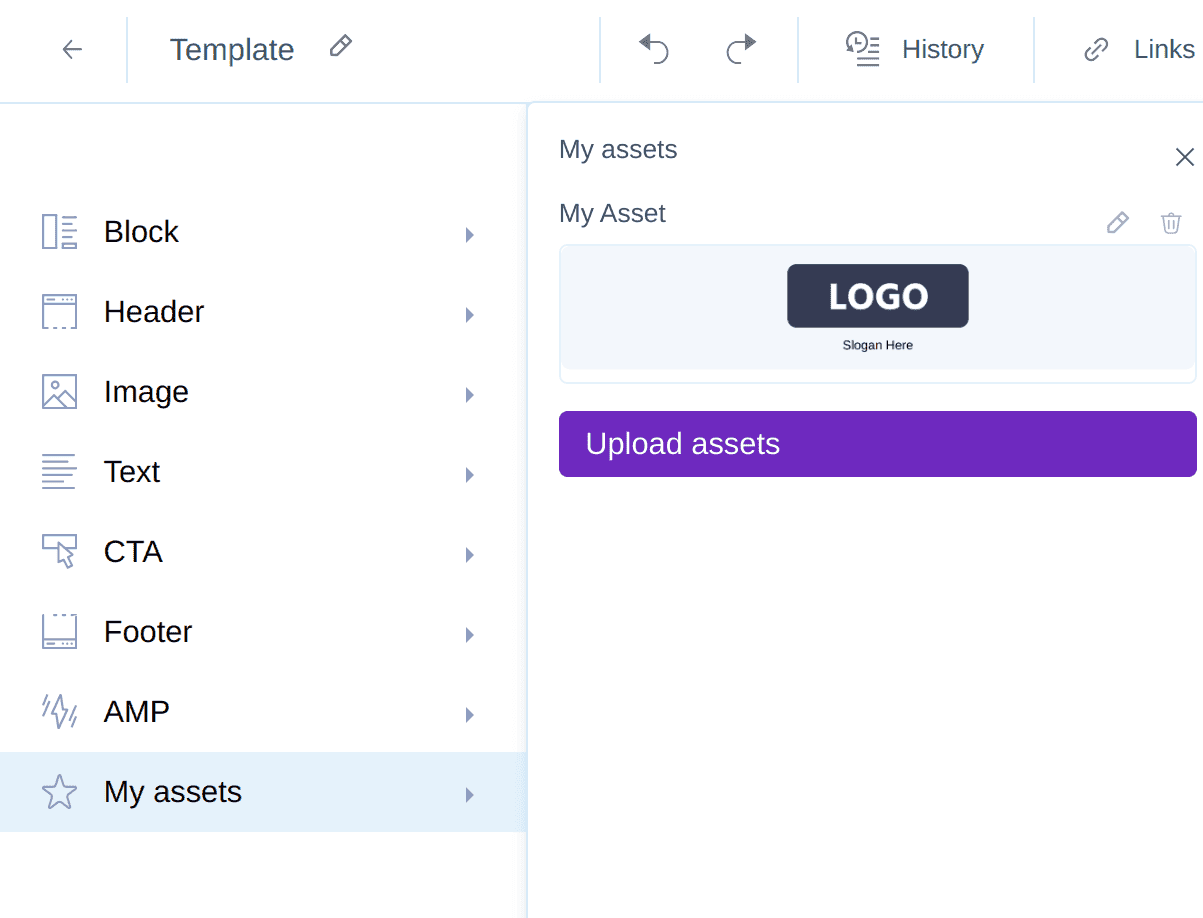
You can remove unnecessary blocks, add required assets from the saved list, and modify text and images. With a master template and saved elements, creating a finished email will take just a few minutes.
Display Testing
Different users may see the same email differently. This is influenced by factors such as:
- Email client – Not all clients support AMP content or may require specific component settings.
- Mobile vs. desktop version – Email elements must adapt depending on the recipient’s device.
- System interface theme – Dark or light modes.
When working with Pixcraft products, you don’t have to worry about how the email will appear to the recipient. The template automatically adjusts element adaptation for different viewing modes. If necessary, you can manually configure display settings for individual components:
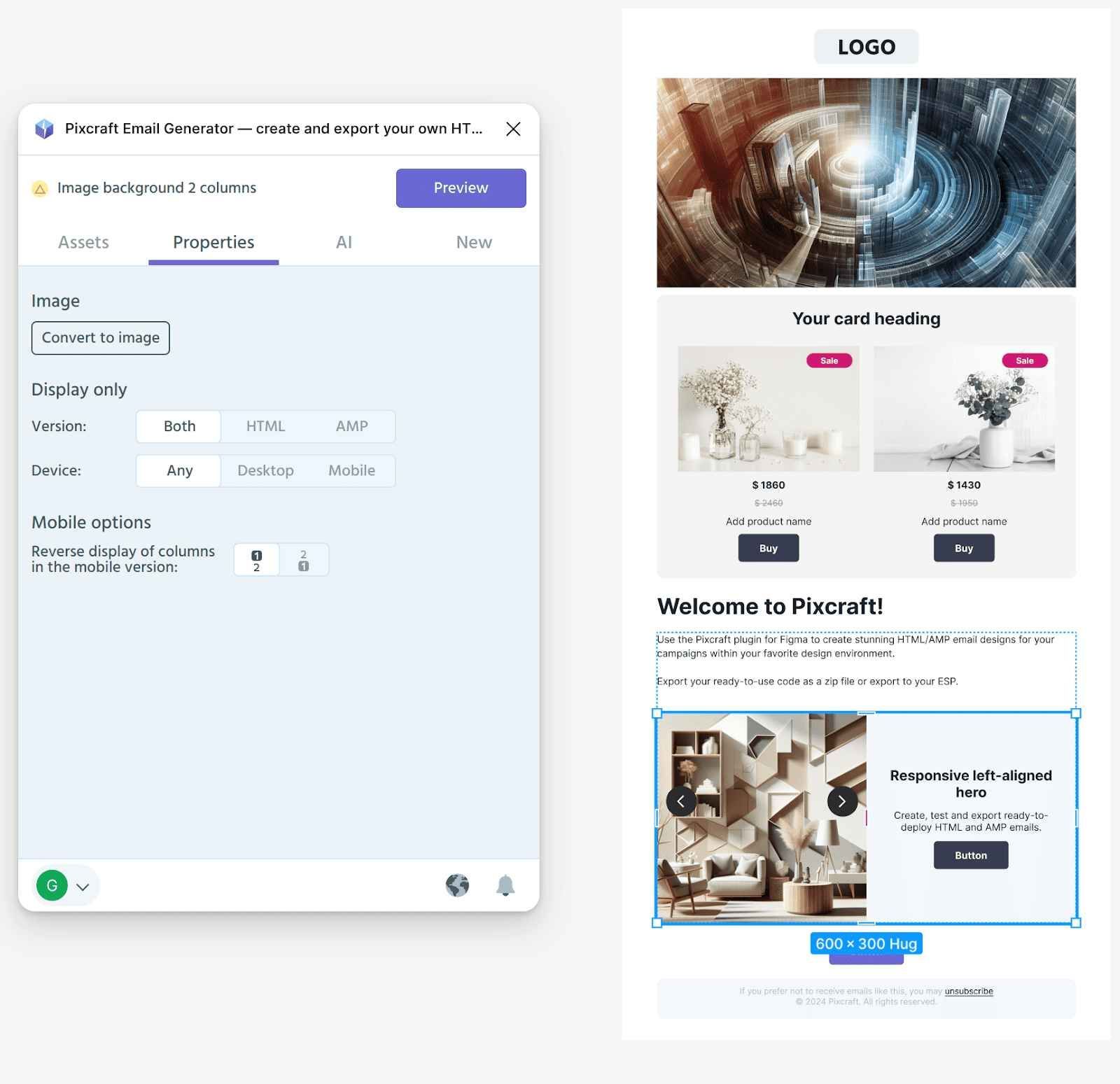
Emails created with Pixcraft render correctly and retain their original appearance across all email clients, from popular platforms like Gmail to corporate clients like Outlook.
Conclusion
Creating an email template from scratch is a complex process requiring various skills—from crafting compelling text to working with markup languages. This article briefly covered all the key stages of template development. At each stage, Pixcraft products can be your reliable assistants.
Pixcraft tools simplify the process, enabling the quick creation of unique templates with AMP elements and responsive designs, as well as preparing guidelines for future campaigns. With Pixcraft, you can focus on developing your ideas and marketing strategies, rather than coding templates.
